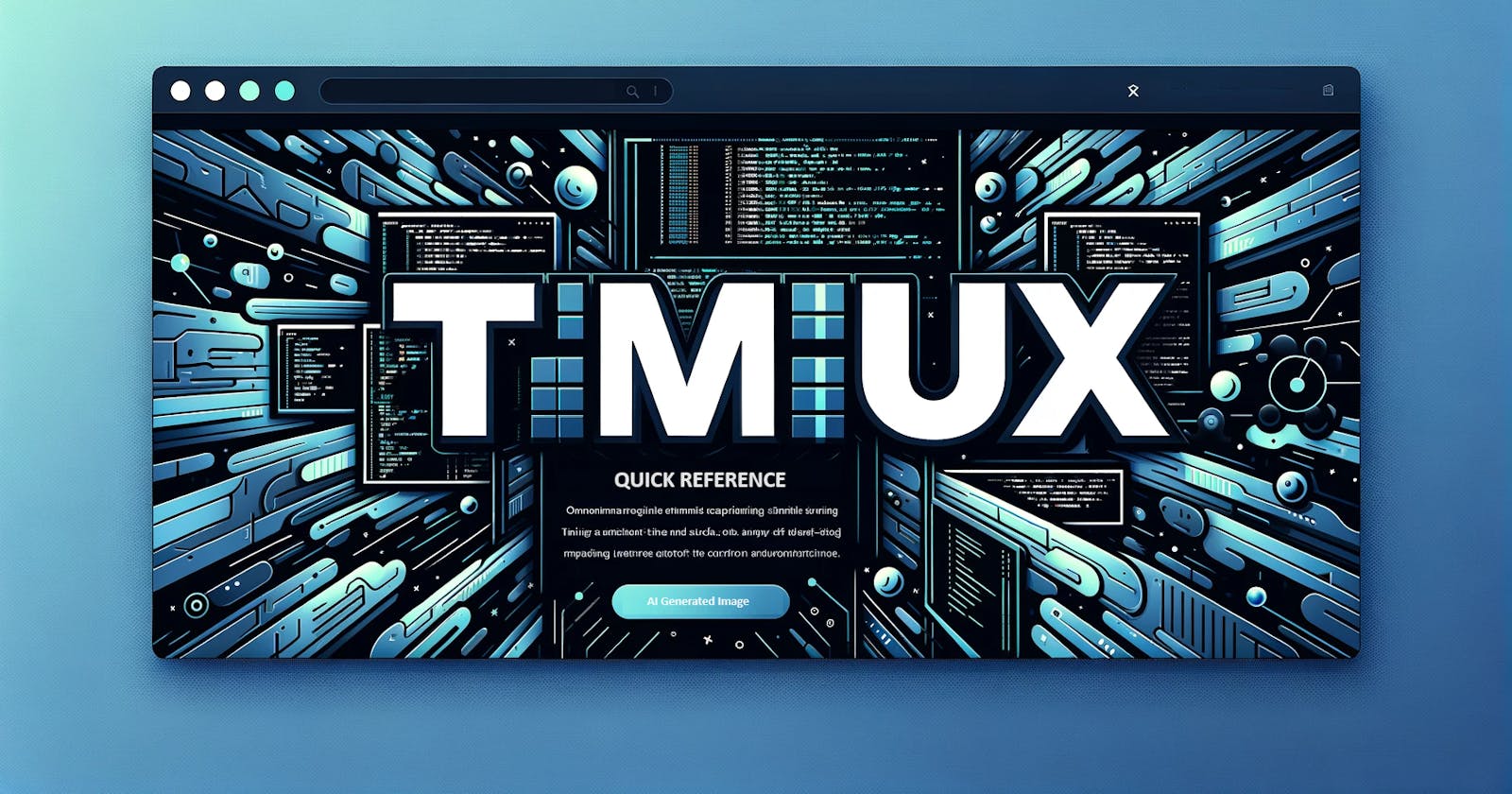Introduction
If you spend a significant amount of time working in the terminal, tmux is a tool that can dramatically boost your productivity and workflow. It's a terminal multiplexer, allowing you to create multiple sessions, windows, and panes within a single terminal window. This means you can run multiple tasks simultaneously, switch between them effortlessly, and continue working even after disconnecting from a remote session.
Commonly Used Commands and Shortcut Keys
1. Starting a New Session:
tmux new -s <session_name>(optionally specify a name)
2. Detaching from a Session:
Ctrl+b d(press Control and b together, then release and press d)
3. Attaching to a Session:
tmux attach -t <session_name>
4. Creating a New Window:
Ctrl+b c
5. Switching Between Windows:
Ctrl+b <window_number>(e.g.,Ctrl+b 1)Ctrl+b p(previous window)Ctrl+b n(next window)
6. Splitting a Window into Panes:
Ctrl+b %(vertical split)Ctrl+b '"'(horizontal split)
7. Navigating Between Panes:
Ctrl+b <arrow keys>
8. Resizing Panes:
Ctrl+b <prefix> <arrow keys>(e.g.,Ctrl+b Ctrl+Upto increase pane height)
9. Closing a Pane:
Ctrl+b x
10. Closing a Window:
Ctrl+b &
11. Killing a Session:
tmux kill-session -t <session_name>
12. Listing Active Sessions:
tmux ls
Additional Tips:
Customizing Key Bindings: Customize tmux's key bindings to match your preferences by editing the
~/.tmux.conffile.Using Plugins: Expand tmux's functionality with plugins, such as those for status bars, themes, and session management.
Learning More: tmux offers a wealth of features beyond these basics. Explore its documentation and online resources to discover its full potential and further enhance your terminal experience.
Detailed Reference: Home · tmux/tmux Wiki (github.com)